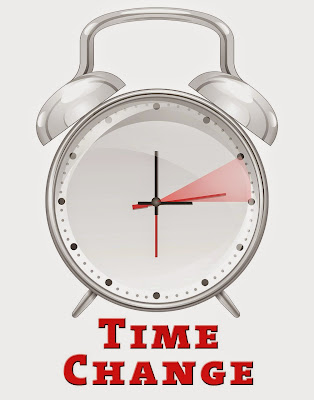Hello All,
Iam Just here Tell you How to change xampp or wamp apache port number.
so some time issue with in skyppe , sql server because then also use port 80.
if we want to use xamp and wamp port 80 then we can stop service sql sql .
and in skypee you can stop to use 80 port then follow below step
Step1
check there. "youWamp
step 3) Change port 80 to be ther number, such as 88( as you wish)
step 4) After changes, restart the wamp
now listen 80 to listen 88
and servername localhost 80 to localhost : 88
but make sure that new port change in httpd . conf can not use any another program.
Step1
check there. "your Xampp Install Drive"\xampp\apache\conf
step 3) Change port 80 to be ther number, such as 88( as you wish)
step 4) After changes, restart the xampp
now listen 80 to listen 88
and servername localhost 80 to localhost : 88
but make sure that new port change in httpd . conf can not use any another program.
Chnage xampp or wamp apache port number
I
In Wamp and xampp apache port in 80. 80 is it's defualt port in wamp and xampp.
1) first goto skypee
2) tools -> options
3)in options -> advance tab -> connection
4) Then un check the check box of use port 80 and 443 for addtions incoming connections
Change Wamp apache port number
Step1 ) Open file "httpd . conf " with notepad++ or any editor you can use like (dream viewer, PHP designer) in D:\wamp\bin\apache\Apache2.4.4\conf\original
Here I am Install in D Drive then my path is that. when you install wamp
Step2) After Fine use ctrl+f and find "80", the are 2 places which you need to change.
Change Xampp apache port number
Step1 ) Open file "httpd . conf " with notepad++ or any editor you can use like (dream viewer, PHP designer) in E:\xampp\apache\conf
Here I am Install in E Drive then my path is that. when you install wamp
Step2) After Fine use ctrl+f and find "80", the are 2 places which you need to change.
In localhost access this type locahost : 88/blogger
Give Me Comment is blog usefull or not
Thanks